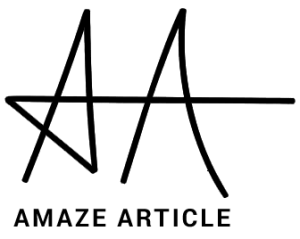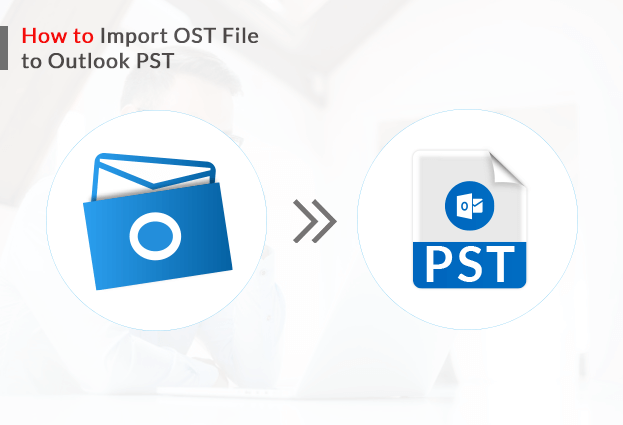OST (Offline Storage Table) format is supported by Microsoft Exchange email service provider to store all its mailbox database. However, PST (Personal Storage Table) is the format supported by Microsoft Outlook to store all the data. Users can easily work on the OST file in offline mode and the changes will later be saved when the Exchange server connection is re-established. There can be various possible reasons for which users want to import OST file to Outlook PST format. Outlook usually offers several amazing features for sending and receiving emails through Outlook which attracts many users towards it. If the user is unable to access the OST file then the inaccessibility in the OST file needs troubleshooting to regain access to the data. Many of the users have queries on not able to convert OST to PST file format. So, here we will discuss the most recommended manual as well as an automated OST to PST converter online solution for an effortless OST to PST conversion.
Before moving further to the process of conversion, let’s understand what are the reasons to export OST to PST file format.
Reasons to Import OST File To Outlook PST
Here we have listed some of the common reasons to export OST to PST file format.
- Deletion of Exchange server Account Accidentally – If the Exchange server account is deleted accidentally and the user lost all the data. Then, the user can easily recover all the data by exporting OST to PST.
- Exchange Server crashed or failed – Due to some unusual system failure or crash, users may lose the connectivity to the Exchange server. These are the situations that can impact your work and becomes difficult to handle.
- Backup Exchange Mailboxes – Users can easily create a backup of few exchange mailboxes by converting OST files to PST format.
- Maintenance of Exchange Server – User faces issues in accessing the corrupt mailbox data when the Exchange server is under maintenance.
These are some common reasons for which users want to import OST file to Outlook PST. Now we will move further to the manual process of conversion. However, I would suggest users create a copy of the original file before starting the manual process. As there is a continuous risk of severe data loss due to human errors.
Also Read – Methods To Migrate AOL Mail Emails to Office 365
Manual Solution To Convert OST to PST File Format
Users can use the manual solution to import OST file to PST file format. As discussed above, it is suggested to create a copy of the original data due to the risk of data loss. Follow the below provided manual steps for OST to PST conversion.
Method 1: Import/ Export Method
- Launch Microsoft Outlook application.
- Go to the File tab.
- Select the Import/Export option.
- Click on Export to a file
- Hit the Next button
- Now select Personal file folder (.pst)
- Click on the Next button.
- Go to the parent root and click on the Include Subfolders option.
- Browse button to define the location of the resultant file.
- Click on the Finish button.
Method 2: Drag and Drop
You need to create a new PST file and drag all the OST files you want to import to Outlook and drop them to the newly created PST file.
- Open MS Outlook program.
- Now create a new PST file in the Outlook profile.
- Select all the OST mailbox data that you want to import to Outlook and drop them to the new PST file you have created.
Method 3: Use Outlook Archive Feature
After enabling the archiving feature in Outlook, the emails will automatically get saved into the PST file format. Follow the below steps to enable the archiving feature –
- Launch MS Outlook application.
- Go to the File tab.
- Click on the Options.
- Now, Go to the advanced section.
- Click on Auto Archive settings…
- Now, you can select the number of days for which you want to run the auto-archiving.
- Browse to define the location to save the resultant archived file.
- Click on the OK button.
Limitations
- More complex and time-consuming process.
- Does not support the conversion of corrupt OST files.
- Technical knowledge is required.
- Continuous risk of data loss due to human errors.
Automated Solution to Import OST File to Outlook PST
Users can use the professional automated and best OST to PST converter software which is more reliable and safe for the important OST database. The utility is designed on a smooth graphical user interface. It can easily convert OST to PST, EML, MSG, PDF, HTML, and many other file formats. User does not require to have any technical knowledge to run the utility. We have provided step by step process below for OST to PST conversion.
- Launch OST to PST Converter tool.
- Click on the open button
- Choose the OST file that you want to export.
- You can also use the auto-search option to find the required OST file.
- Click on “handle alignment errors in OST file”.
- Choose the conversion mode from Standard mode, Advanced mode, and Deep mode.
- Once the scanning process gets completed, click on OK button.
- Now from the scanned data, select OST email messages that you want to export.
- Click on browse to define the location to save the resultant file.
- Choose to save as PST option in the select Outlook data window.
Key Features of the Tool
- Easily exports OST files to PST, MSG, MBOX, EML, etc.
- Also supports the conversion of the password-protected files.
- Exports mailbox items such as emails, tasks, contacts, journals, etc. from OST to PST file format.
- Restores the corrupt OST files.
- Provides auto-search, date range, and preview options.
- No technical knowledge is required.
- No risk of data loss.
- User-friendly GUI.
- Supports all the versions of windows.
- The free demo version is also available to evaluate the performance of the tool.
Wrapping Up
Above in this blog, we have discussed the solutions to import OST file to Outlook PST format. We have discussed both manual as well as the automated solution to export OST to PST file format. We can now conclude that there are limitations to using the manual solution for conversion. So, it is suggested to use the best OST to PST converter solution for quick and effortless conversion.